I bought my Yamaha P-115 keyboard based on how the keys felt to play. I knew it came with 14 voices, but it was only after I bought it that I realised it came with many other features. Here are some useful things you might not know your Yamaha P-115 keyboard can do:
1) Sound Boost
Have you ever been in a situation where you wished your P-115 keyboard could play louder than its maximum volume?
The Yamaha P-115 keyboard can actually play louder than the maximum volume on the volume slider, through its own speakers, using the sound boost.
All you have to do to turn on the sound boost is hold down the two function buttons (Metronome/Rhythm and Pianist Style) and then press the C one octave above middle C. To turn off sound boost, hold down the two function buttons again and press the C# immediately to the right of that C.
These keys usually say Sound Boost above them on the plastic.
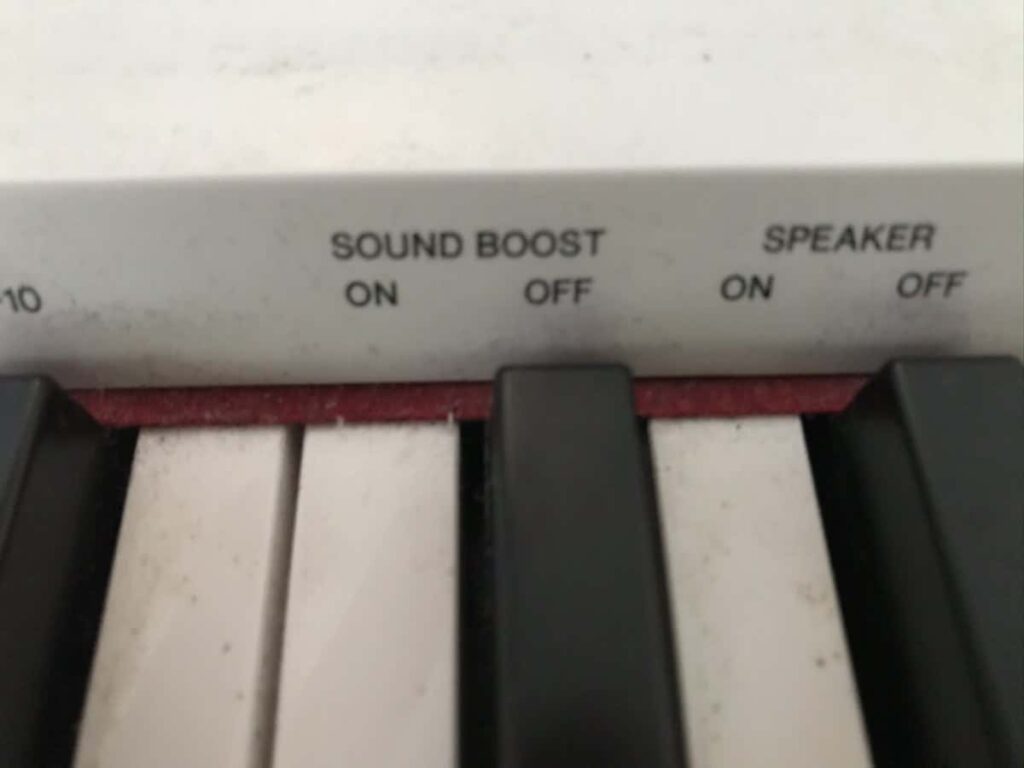
The increase in volume is not particularly drastic, but when you’re playing with other people it is enough to help you cut through the sound and be heard, even when you are playing quietly.
2) Layering Multiple Voices
You probably knew that your keyboard came with different “voices” such as harpsichord or strings, but did you know that you can layer 2 of the voices together so that both sound at the same time?

To combine two voices at once, all you have to do is hold down the button for the first voice you want, and while holding that down, press the button for the second voice you want. When you release both buttons together, your keyboard will have two voices at once.
Make sure you know whether to press each button once or twice to get the higher or lower voice as they are paired. When the light is on, the lower voice is selected, and when the light is off, the higher voice is selected.
Just be aware that this system means that you can’t layer two voices that are controlled by the same button.
3) Splitting the Keyboard
What if, instead of playing two voices combined, you wanted to play with one sound in the right hand and a different sound in the left hand?
You can split the keyboard into two different voices by holding down the “L” button (underneath Tempo) and pressing the button of the voice that you want for the left hand, and then holding down the “R” button and pressing the button of the voice that you want for the right hand.
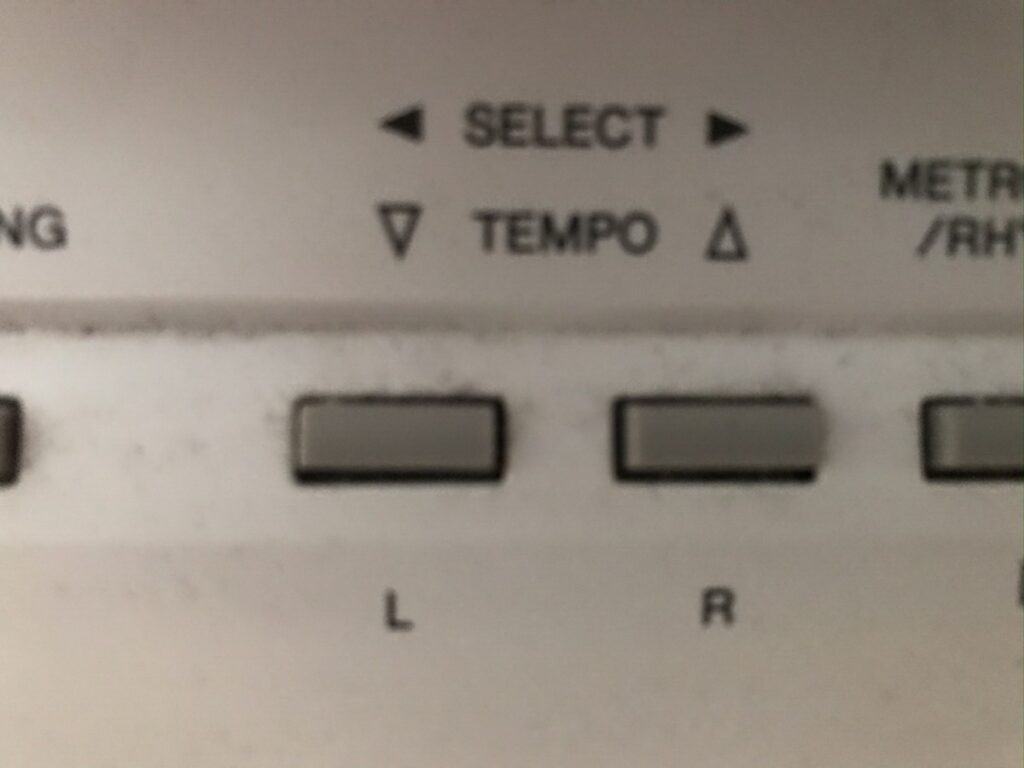
You can choose where the left voice ends and where the right voice begins by holding down the “L” button and pressing the key on the keyboard that you want to be the cut-off point.
4) Transposing Your Keyboard
You can transpose the notes of your P-115 keyboard up or down by big or small intervals depending on your needs.
For a helpful guide of how to transpose your Yamaha P-115 keyboard, check out my other article here:
How to Transpose a Yamaha P-115 Keyboard – with Photos
5) Playing Duets at the Same Octave
If you want to play duets with someone where the pitches overlap and you would otherwise need two keyboards or pianos, you can turn your 88-key keyboard into two 44-key keyboards.
The cut off point is the E above middle C, and either side of that are two mid-ranges of a keyboard encompassing middle C and the octaves surrounding it.
To get this function, all you need to do is hold down the two function buttons whilst pressing the highest G on the keyboard.
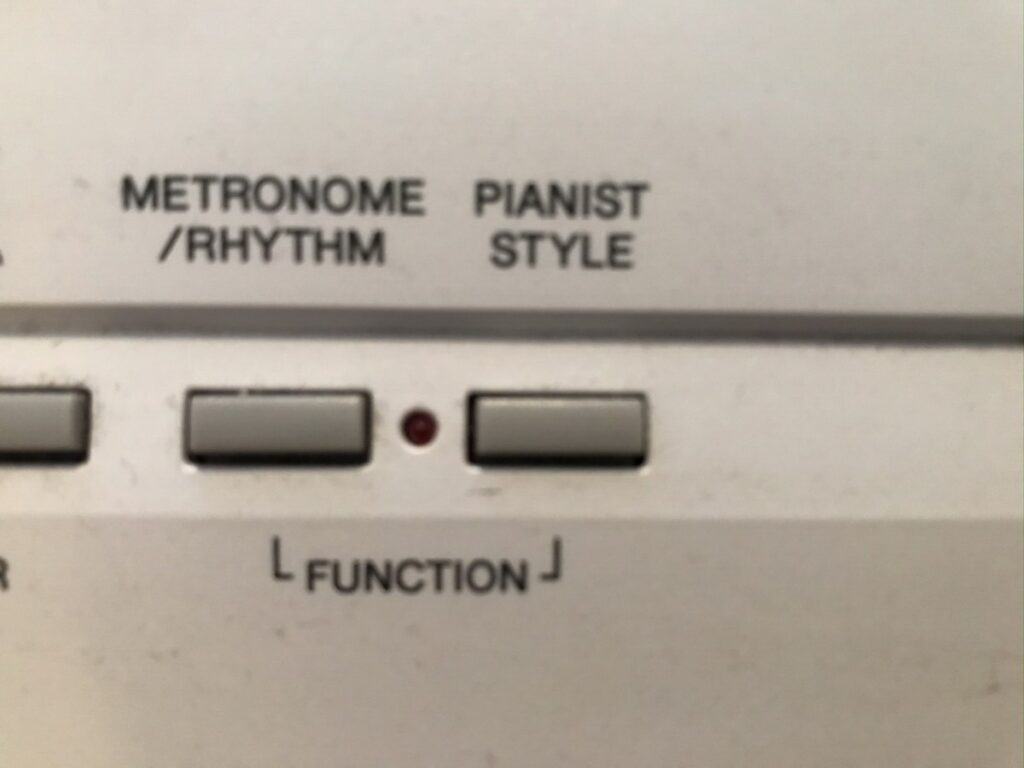
To exit from this duo mode, press the exact same buttons again.
6) Changing the Touch Sensitivity
Unlike on an acoustic piano, you can decide how sensitive to the touch of your fingers you want your keyboard keys to be.
The Yamaha P-115 keyboard has four different levels of key sensitivity:
- No sensitivity. In this mode, the volume of all the notes will be constant, regardless of whether you press with a lot of force or not very much. To play in this mode, hold down the two function buttons and press the highest A key on the keyboard.
- Soft sensitivity. In this mode, the volume that the notes sound will only be slightly affected by how hard or soft you play the keys. To change to this mode, hold down the two function buttons and play the highest A sharp on the keyboard.
- Medium sensitivity. This is the default setting for your keyboard, where the amount of force you play each note determines how loud or quiet they sound. To return to this mode from another, hold down the two function buttons and press the highest B key.
- Hard sensitivity. In this mode, even the slightest differences in touch will result in different sounds produced. To enable this mode, hold down the two function buttons and press the highest C key i.e. the highest note on the keyboard.
7) Change the Reverb to Match the Venue
Did you know that you can change the sound of your Yamaha P-115 keyboard to make it sound like you are playing in a variety of venues?
You can make it sound like you are playing in a Recital Hall, Concert Hall, Chamber Music Venue, or Jazz Club/Live Music Venue.
Hold down the Metronome/Rhythm button and press:
- the highest G sharp key on the keyboard for Recital Hall
- the highest A key on the keyboard for Concert Hall
- the highest A sharp key on the keyboard for Chamber Music Venue
- the highest B key on the keyboard for Jazz Club/Live Music Venue
For no effect on the sound, hold down the Metronome/Rhythm button and press the highest C key on the keyboard.
8) Record your Performance
Did you know that your Yamaha P-115 keyboard can internally record a piece you play?
Press the record (REC) button and then start playing.
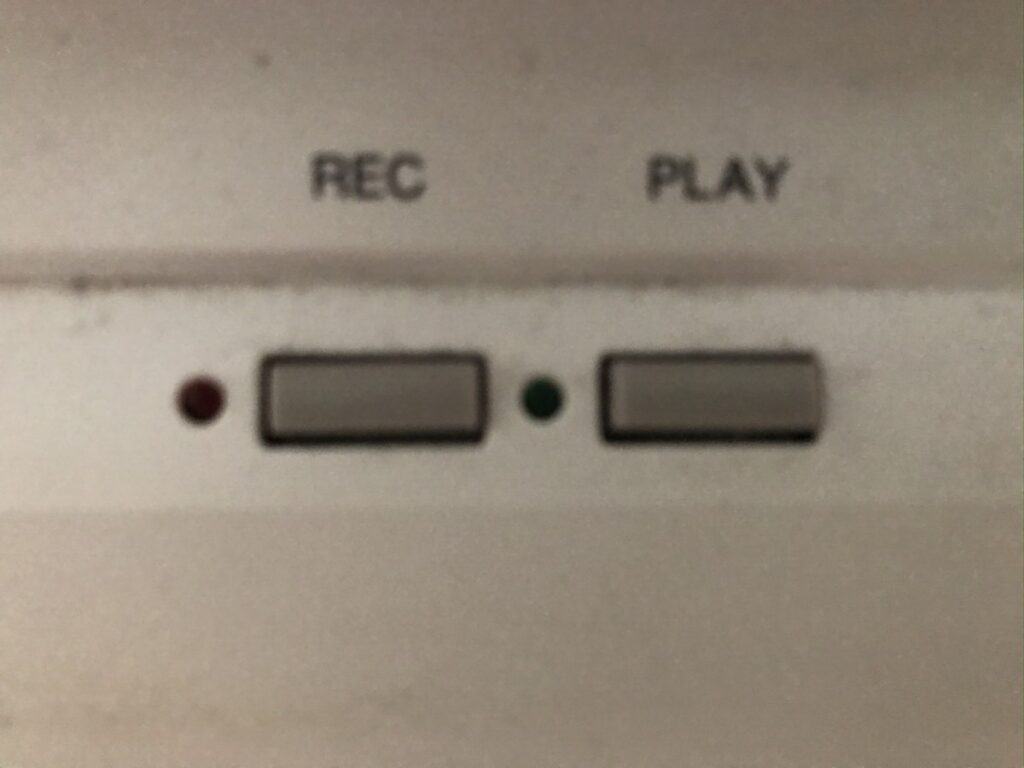
At the end of your piece, press either the record button or the PLAY button to save it.
To listen to your piece, press the PLAY button and your keyboard will play the recording back to you. The piece can be up to 100 KB of data (approximately 11,000 notes).
Note that you can only store one recording in the keyboard memory at any one point, so if you already have a recording that you want to keep when you go to record something else, then you can transfer a MIDI file of the existing recording to your computer using an AB type USB cable. If you don’t save your previous recording when you record another, your previous recording will be deleted.
9) Change the Time Signature of the Metronome
You may already know that your keyboard comes with a built-in metronome. But did you know that you can change the time signature of the metronome beat?
Press the Metronome/Rhythm button to start the metronome click. As a default, the click will be even and continuous without any emphasis, so that it is suitable for all time signatures.
You can get the metronome to emphasise a specific beat pattern by holding down the Metronome/Rhythm button and pressing one of the voice buttons:
| Time signature | Voice button to press |
| Universal/no beat | Grand piano/bright grand piano |
| 2 | Mellow grand piano/Dixie electric piano |
| 3 | Stage electric piano/vintage electric piano |
| 4 | Jazz organ/pipe organ |
| 5 | Rock organ/vibraphone |
| 6 | Strings/harpsichord |

You can also use the piano keys to change the time signature as well. The Yamaha P-115 keyboard has numbers written above the relevant keys:

10) Connect Your Phone or Tablet for Even More Features
You can download Yamaha’s Digital Piano Controller app to control the settings of your Yamaha P-115 keyboard remotely, and to get access to even more features.

